How to Recover Data from iPhone/iPad/iPod Touch
People may lose or delete their contacts, messages or photos from iPhone due to all kinds of reasons. Solutions, however, are limited. In this post, I’m going to introduce a nice iPhone data recovery software - Fucosoft iPhone Data Recovery.

Fucosoft iPhone Data Recovery is a tool for recovering up to 16 types of files from iPhone, iPad or iPod Touch. It features in complete function, user friendly design and free support for many data.
Supported Data
Contacts, text messages & attachments, call history, photos, videos, WhatsApp, Viber, calendar, notes, reminders, Safari bookmarks, voice memos, voicemails, etc.
Compatible Devices
iPhone: iPhone X, iPhone 8/8 Plus, iPhone 7/7 Plus, iPhone SE, iPhone 6S/6S Plus, iPhone 6/6 Plus, iPhone 5S/5C/5, iPhone 4S/4, iPhone 3GS
iPad: iPad Pro, iPad Air 3/2, iPad Mini 4/3, iPad with Retina display, The New iPad, iPad/iPad 2/4
iPod Touch: iPod touch 6/5/4
Compatible Computer OS
Windows 10, 8.1, 8, 7, Vista, XP
Mac OS X 10.11 (El Capitan), 10.10, 10.9, 10.8, 10.7, 10.6
How to Use Fucosoft iPhone Data Recovery - Recover Data from iPhone Directly
Run Fucosoft iPhone Recovery software on your computer. Click on "Data Recovery" and then choose the "Recover from iOS Device" option. Then use USB cable to connect your iPhone to computer.
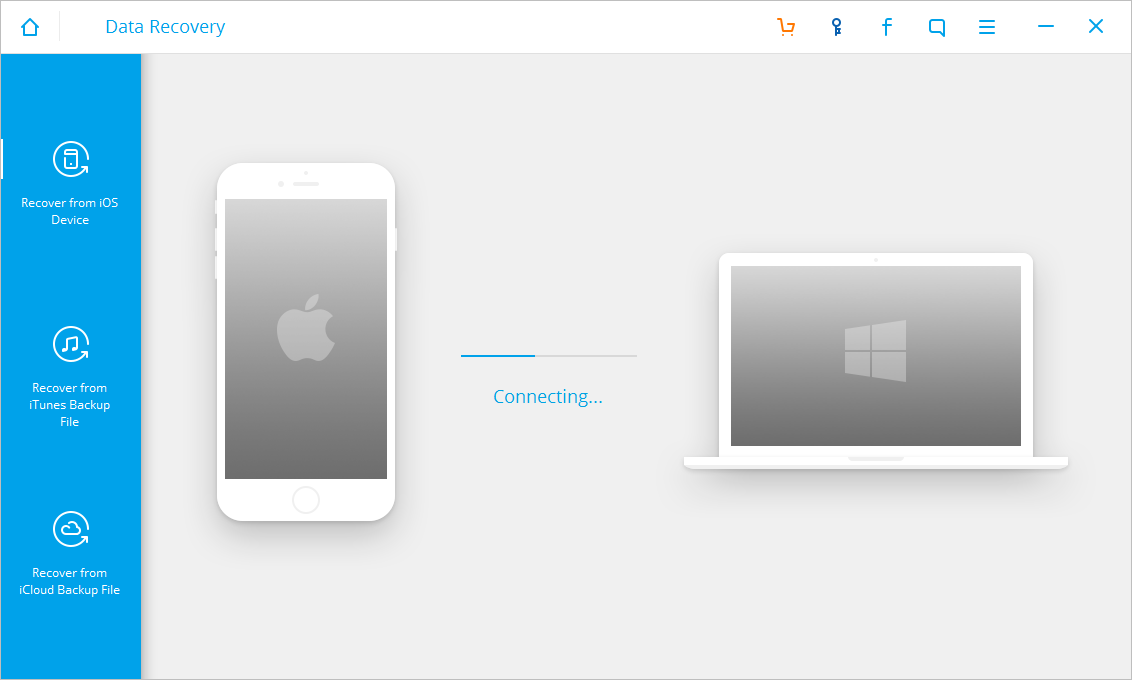
After connected, seelct the files you want to get back and click "Start Scan" to begin the scanning process. It may last a few minutes, which depends on the amount of data on your iPhone.
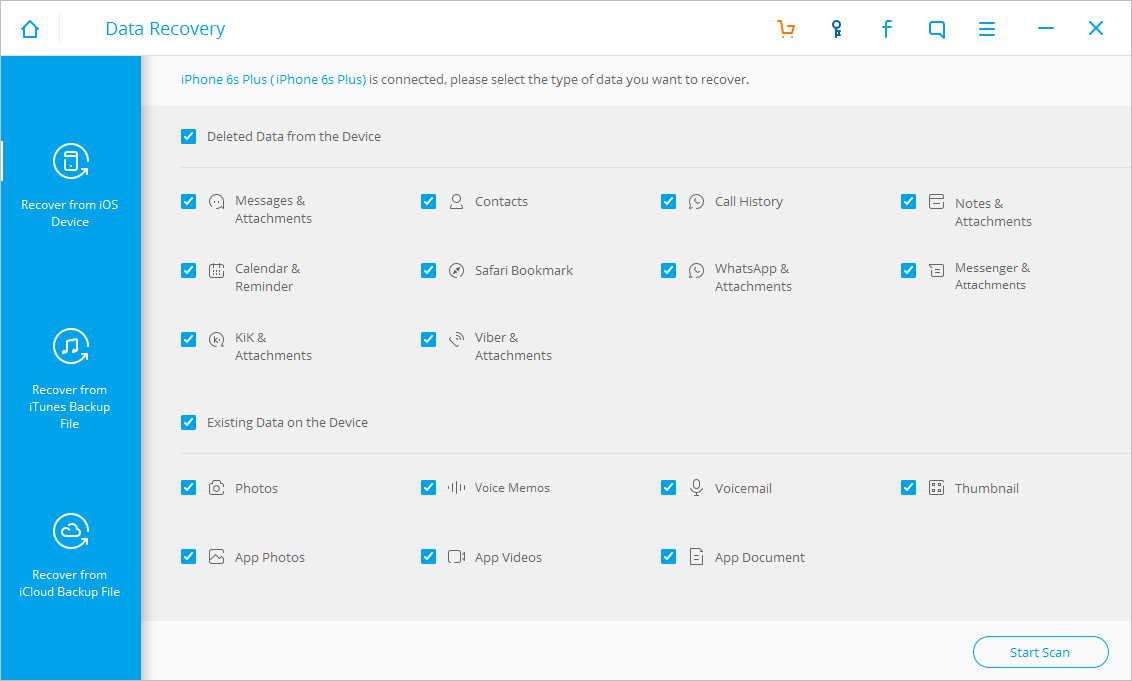
After the scan, you can preview all found files in details and select the items you need, then click "Recover" to save them to your computer.
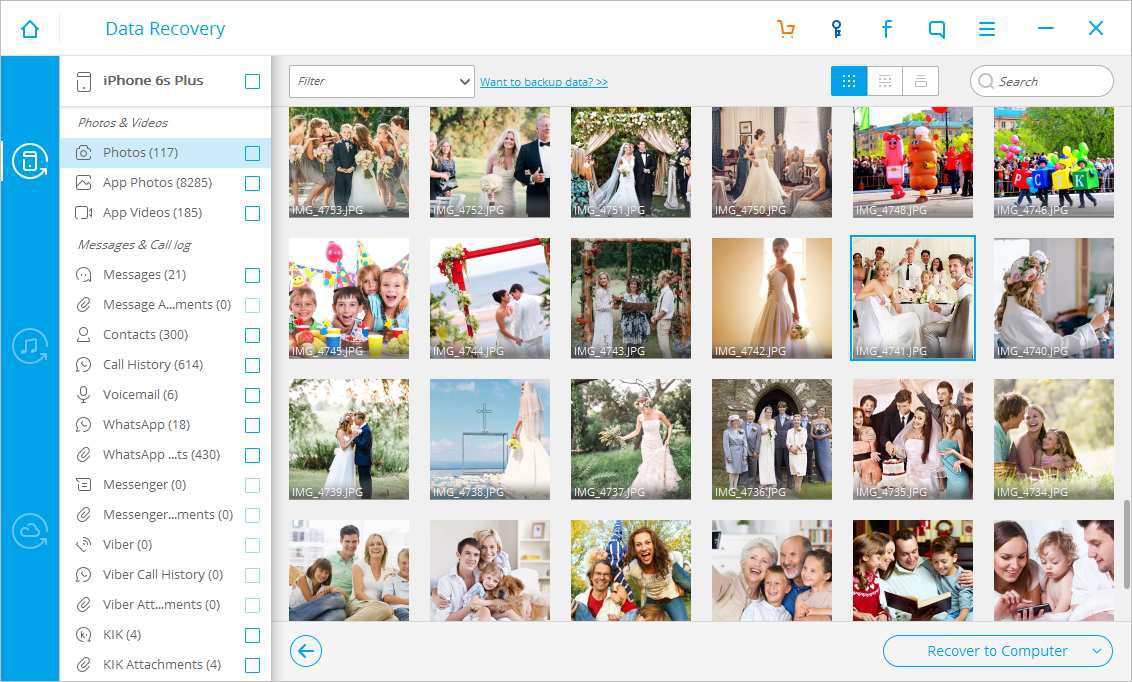

/image%2F1846336%2F20171107%2Fob_6f156d_android-recovery.png)


![[Solved] How to Recover Data after Factory Reset Android](https://image.over-blog.com/d7JUvxoFd5PAa44Nw7Y0A7Nlxag=/400x260/smart/filters:no_upscale()/image%2F1846336%2F20171219%2Fob_718bce_recover-android-data-after-factory-res.jpg)
/image%2F1846336%2F20171208%2Fob_dfc60f_recover-deleted-files-android.jpg)
/image%2F1846336%2F20171107%2Fob_c8248c_restore-whatsapp-from-google-drive.png)
/image%2F1846336%2F20171107%2Fob_0bd58c_recover-facebook-messages.jpg)
